Depending on whether you get the base model or the Pro, the latest iPhone models come with a storage capacity of 256GB or 512GB max. Why then do we still need to solve the “iPhone storage full” issue?
The reason it’s so often full of memory are 4K photos and videos, games, and other digital hoarding habits. You cannot upgrade iPhone storage space. This gives you three options – buy a bigger phone, get more cloud storage, or create free space on your iPhone.
The first two do not work if you need to free up space at the moment. So let’s take a look at ways to free up storage space with a few tricks.
Note: You must back up your device with iTunes before doing anything important, like deleting photos or videos. We cover that below.
Read also:
- Solve the Internet error in the PUBG mobile game on Android and iPhone
- Turn a Word file into a professional Powerpoint presentation without software, with the push of a button!
- How to clear cookies and cache in Chrome
- How to sign out of Netflix from all of your devices
Learn about iPhone storage space:
Newer versions of iOS have a dedicated iPhone storage feature. It’s an improvement over the previous storage and iCloud usage section. To find it, go to Settings > General > iPhone Storage .
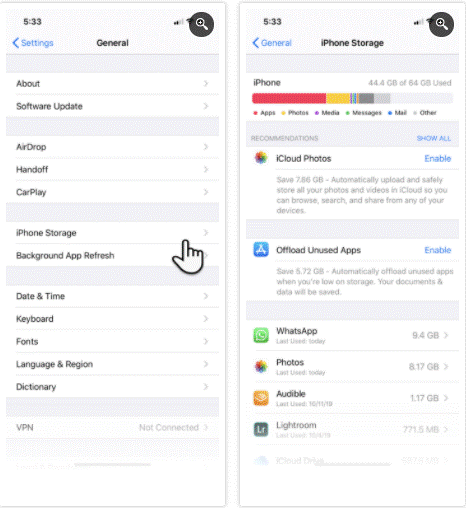
Here, you can get a quick view of your device’s available storage space. The list of apps is arranged according to the storage space each of them takes up. IOS suggests space-saving steps such as auto-deleting old messages, wiping large message attachments, and storing messages directly in iCloud.
Some default Apple apps will allow you to delete data from here. For example, you can delete songs from the Music app, clean all website data from Safari, and review personal videos before deleting them.
But this screen is also important as it allows you to target each application and work on it in two ways: offload and delete.
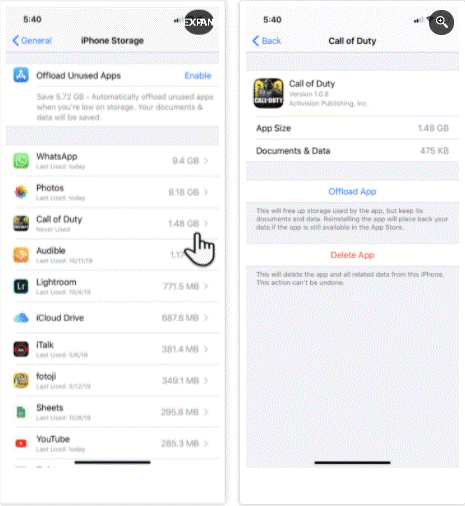
Click an app in the list in Settings > General > iPhone Storage to view detailed information about its storage usage. At the bottom, you can choose one of two options: Offload the app and Delete the app .
- Deleting the app removes the app and every bit of its data. It’s the same as uninstalling the app from the home screen.
- Offload deletes the app’s essential files, but it keeps your personal data. This is useful for heavier apps (like PUBG Mobile) when you plan to use the app soon but need the space now. It only allows you to remove the application; Your important data will be there when you reinstall the app later.
Scroll down in the list to choose the app. For example, select the apps you rarely use and you can safely offload or delete them. You can choose according to your needs.
If you don’t want to do either, then go to the individual apps and delete the unnecessary files they saved. For example, you can clear large iMessage attachments or remove some downloaded songs from Spotify.
Delete the games you have completed, as the game files take up too much space. Sometimes it takes up more space than photos and videos, which we will cancel next.
Delete photos and videos:
Videos and photos take up a lot of space on most people’s iPhones. You can take a few steps to clear it and create extra space:
- Enable iCloud Photos to upload your photos and videos to the cloud and save space on your device.
- Copy photos and videos from your iPhone to your computer and use the computer as the primary backup. Then delete it from your device.
- After cleaning up your photo stream, remember to empty your recently deleted photos album as well.
- Select and delete old Live Photos (and photos captured in burst mode). Three-second motion pictures can take up a lot of space. You can disable Live Photos completely, but we don’t suggest that as it helps create great memories. In addition to that, you can also convert them to GIFs and videos.
If you shoot a lot with the iPhone’s Smart HDR option, there is no need to save the regular photos along with the HDR copies. And therefore…
Take HDR photos only
Sharp iPhone photos captured with High Dynamic Range (HDR) mode come at a price. Your iPhone saves two copies of the image in your photo library — the “normal” (non-HDR) image and its high dynamic range counterpart, which is a series of three images taken at different exposures.
You can choose to disable HDR mode by turning off the Smart HDR switch under Settings > Camera . You should also avoid clicking on the HDR icon in the Camera app.
Alternatively, you can save space by not keeping the normal image. To set this:
- Go to Settings on your iOS device and tap on Camera .
- Toggle the Keep normal image off switch .

Clear browser cache
In theory, the browser cache acts as a speed booster, as the browser does not have to load every element on the page again. But the temporary files from the many websites you visit daily can add up and clog your iPhone storage space.
Here’s how to clear Safari’s cache and free up some space:
- Tap the Settings app on the iPhone home screen.
- Go to the bottom of the menu and tap on Safari .
- Under Safari’s options menu, click on Clear History and Website Data.
- In the confirmation box, tap Clear History and Data (or Cancel if you change your mind).

If you have Chrome installed …
- Click on the Chrome app to open it.
- Select the three-dot menu at the bottom right. Go to History > Clear Browsing Data .
- On the next screen, select what you want to remove or keep. Then press the red button to start the cleaning process after the pop-up confirmation window.
Manage your messages
Unattended SMS, iMessages, and spam can accumulate over time. You can limit the number of messages to be stored by deleting them automatically after some time.
- Go to settings and scroll down the list to Messages .
- Scroll down to Message History .
- Choose either 30 days or 1 year instead of Forever.
- Click Delete in the confirmation pop-up window to delete old messages .

Improve WhatsApp
Instant chat apps like WhatsApp and Telegram are apps whose daily use consumes a fair amount of space, which can add up quickly. Let’s optimize WhatsApp storage and reclaim some space on your phone. There are several ways to do this:
- As for the appropriate option, uninstall and reinstall WhatsApp to start with a clean slate.
- For a selective option, click on each contact and scroll down to “Contact Information” to select clear chat.
But if you want to be more knowledgeable about this, you can see how much storage each thread uses. Launch WhatsApp > Settings > Data and storage usage > Storage usage.

Use your contacts list to find the total storage size for each topic. Click on any of these contacts and take action on that specific data by pressing “Manage” at the bottom.
For example, scanning videos, photos, GIFs, and stickers while keeping documents can save you a lot of space.
Use external storage with iOS 13
IPadOS and iOS 13 added external storage support for iPhones and iPads. Although it is more useful for your iPad workflow, phone users can also connect and use a flash drive with the revamped Files app.
Most thumb drives and memory card readers with built-in Lightning connectors should work well. You can use the additional space to store music, videos, and photos by using additional drive storage. Then put the Files app to act as a media viewer.
Apple says exFAT, FAT32, HSF +, and APFS formats are supported. NTFS is not.
Clear “other” space with Backup and Restore
Resetting your phone is a great option, but it may also be the fastest way to start over.
Even if you don’t, it is always better to backup iPhone data to your computer. You should always use your computer as the primary backup for heavier files like photos and videos, and not rely on your iPhone’s storage space.
A backup allows you to reset your device and start from scratch with a better plan to reorganize your device. Resetting your phone is also the easiest way to reduce other data that you will discover on the iPhone storage screen. It is a storage area for cache files of all kinds, especially those in streaming services.
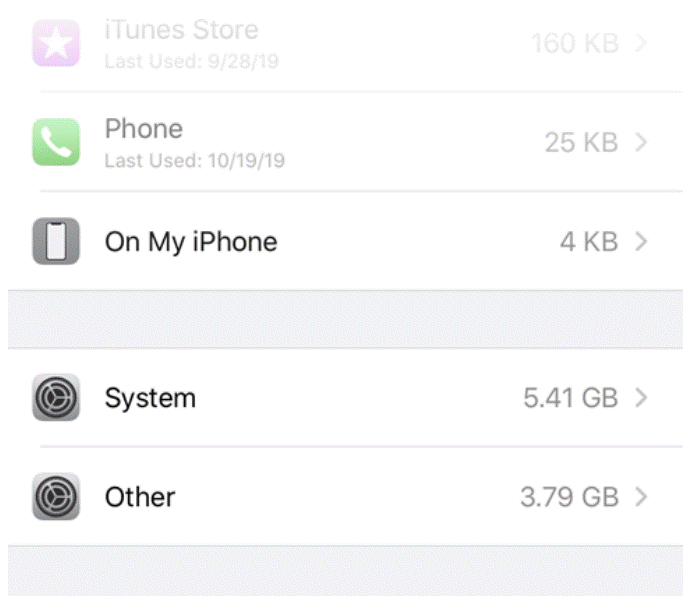
The solution to space crisis on your iPhone
Next time, you should buy an iPhone with more space if you love to take photos and videos, play games or save music to your device for offline enjoyment.


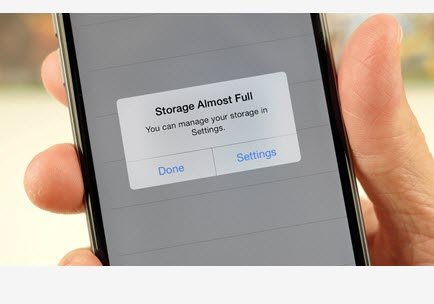



إترك رد