PUBG MOBILE was released in 2017 and has gained a lot of popularity and success. And still to this day. This game was so popular that it now has a mobile version released in March. Since the game is still in its early version, there are still some bugs. Internet error is one such bug that affects Android and iOS users. Here’s how to fix internet error on PUBG Mobile.

Now, how do we solve the “Internet error” problem on the PUBG Mobile game for Android and iOS.
The “Internet error” in the PUBG Mobile game is one of the most annoying errors for Android and iPhone users, in order to solve this problem, We need to make sure of a few things:
1- Check whether your internet connection is working or not
2- Make sure that you have a good internet speed to access the game. If possible then restart your smartphone or router router then check if you are still getting the error.
If you have checked all the key points and the problem still persists then you need to apply the potential fix mentioned below. You need to change the DNS in order to fix the “Internet Error” in the game so, let’s check out some methods that will help you fix this problem.
Read also:
-
What is ping and latency and packet loss in online games? What are the ways to improve them?
-
How many frames per second is an FPS? What is its importance in games?
-
The best gaming phones that you can buy at the beginning of 2021.
Fix “Internet Error” on PUBG Mobile for Android OS
Changing DNS settings on Android is fairly easy. However, we need to use Google DNS in order to get the appropriate result. Changing DNS will also provide you with better internet speed. Here are the DNS settings you can use:
OpenDNS
208.67.222.123
208.67.220.123
Google DNS
8.8.8.8
8.8.4.4
To change DNS settings on Android, follow the simple steps:
1- Go to Settings> WiFi
2- Long press on the WiFi network (connected) then click on “Modify network”
3- Enable “Show advanced options”
4- Change the IP settings to “Static”
5- Now you need to add the DNS servers IP addresses to the “DNS 1” and “DNS 2” fields
6- Click on the “Save” button and reconnect to the network.
Now you need to run the PUBG mobile game and you will not see the “Internet Error” problem anymore.
Change DNS settings via the DNS Changer app:
Android users can also use the DNS Changer app to change the DNS without going through manual modification, as the DNS Changer app works on both non-rooted Android devices. Another best thing about DNS Changer is that it is customizable, and a lot of features. Here’s how to use DNS Changer on Android to change DNS.
Step 1. Download and install DNS Changer on your Android device from Google Play Store. You can get the download link here .

Step 2. You will see an interface like the one in the image, you need to accept the policy for the application.

Step 3. Now you will see a screen like the one shown below. Here you need to click on the button next to ‘Choose a DNS Provider’ and select ‘Google DNS’ from the list.

Step 4. Click on the “Start” button.

Step 6. Once connected, you will see a screen like the one below. To stop the connection, click the “STOP” button.

Solve the problem in the game of Peggy on iPhone (iOS) devices
Just like we did on Android, you also need to change some DNS variables on iOS. We will be using the same Google DNS or OpenDNS for iOS, you need to follow some simple steps mentioned below.

1- Go to Settings then WiFi
2- Click on the connected network and search for “Configure DNS”
3- On the next screen, select “Manual”
4- Click on “Add Server” and enter the DNS address.
Now you just need to run the game to check if the error is gone or not.
That was all about how to fix the internet error in PUBG game. I hope that it will benefit you in order to get rid of this problem, if you liked this article, be generous and share it with your friends.


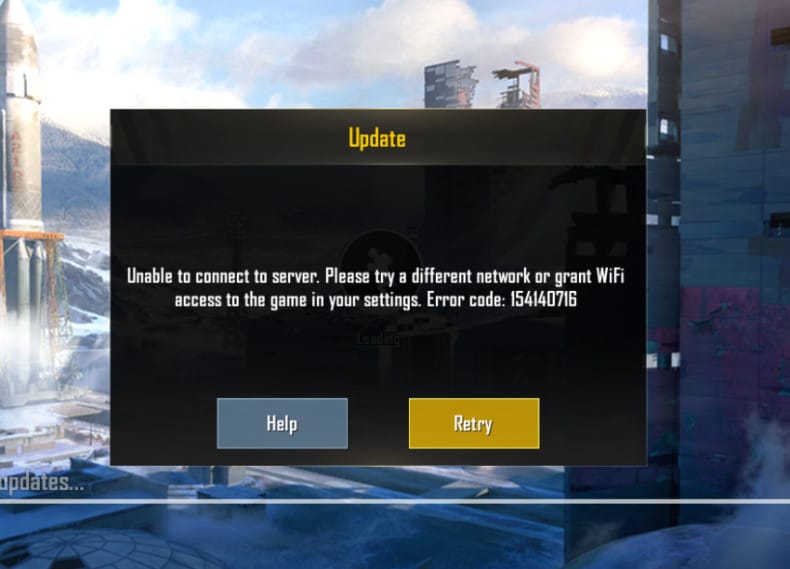



إترك رد