From its launch on Android devices until its arrival on Windows, the dark mode has gained wide popularity among users. It’s easy to see why. Dark mode is less eye-tiring, easier to read and browse, and it also makes your computer look cooler.
Two years after its launch, Windows 10 has a dark mode that covers all Windows apps and windows. You’ll also find plenty of dark themes from other designers that are more than enough to suit every taste. Here are some of the best dark Windows 10 themes that you can get.
How to change Windows 10 theme
Windows’ customization options allow you to change the background, lock screen, color, sounds, and appearance of your mouse pointer. You can change them all from the desktop or search in Windows settings.

First, right-click on the desktop and select Personalize > Themes
Or head to Start > Settings > Personalization > Themes.

You can choose from one of the themes built into Windows or click Get more themes in the Microsoft Store.
Best dark themes for Windows
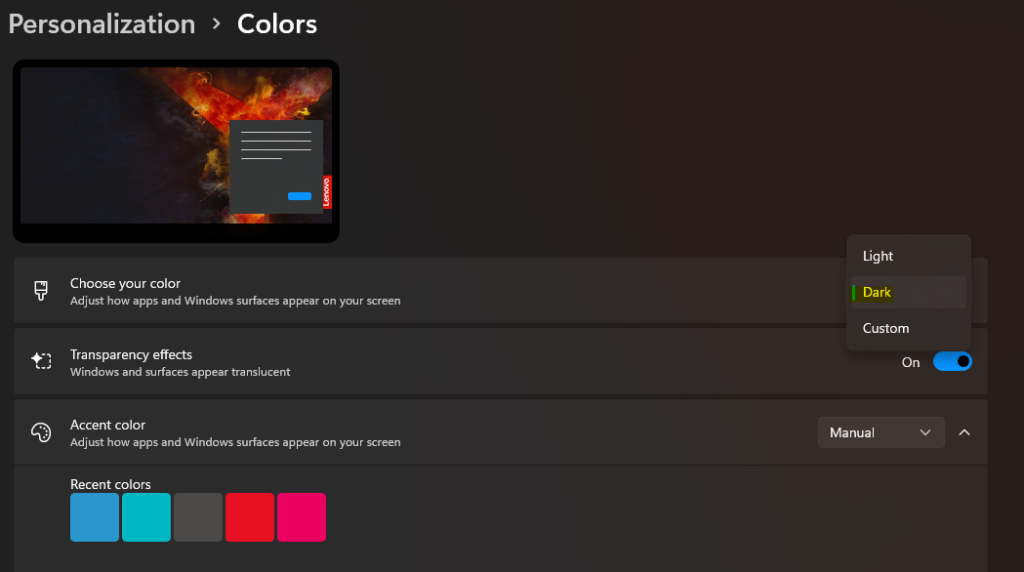
1. Dark Mode for Windows Core Theme
With the 2017 Anniversary Update, Microsoft introduced a dark theme for Windows 10. If you’ve already downloaded the latest version of Windows 10, go to Settings > Personalization > Colors. And choose to change the appearance from light to dark.
The appearance of Windows system apps, Microsoft Store apps, and Windows windows will change. However, you will still need to change the appearance of third-party apps individually in their settings.
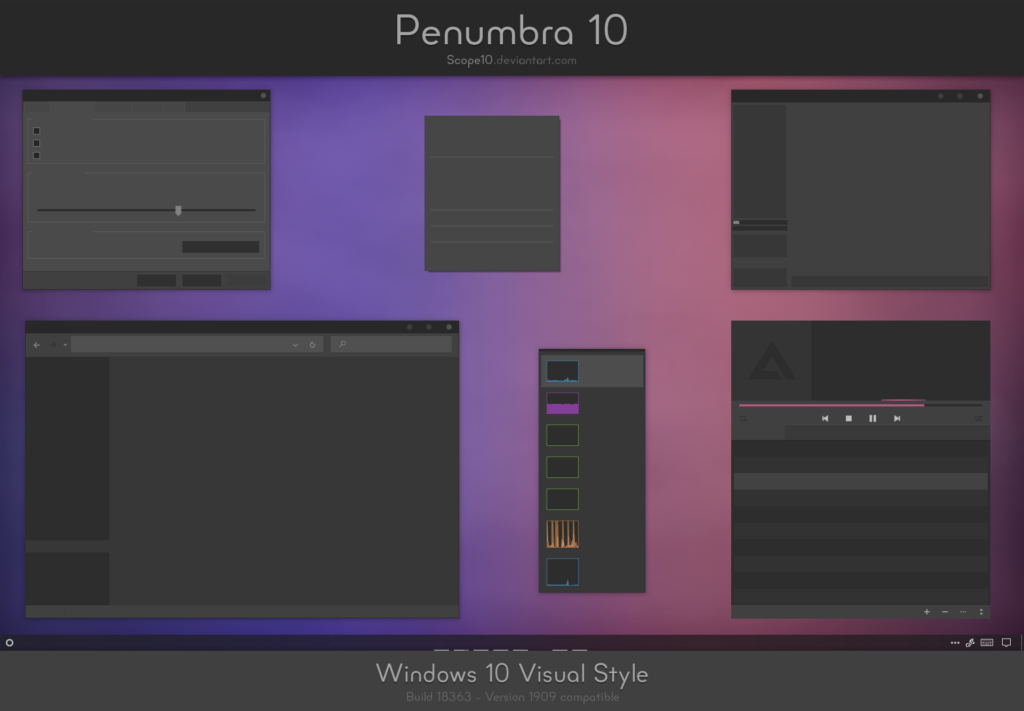
2. Penumbra 10 Theme
This theme was designed using light dark colors, the nice thing about this theme is that there are no contrasting colors or contrasting colors that are annoying to look at.
The process of installing it is a little complicated. Install the theme Make sure to download these 3 essential tools:
First install the Open Sans font included in the theme files. Then install UXThemePatcher and finally OldNewExplorer.
Next, move the contents of the Visual Style folder in the theme files to C:\Windows\Resources\Themes.
Restart your computer. Then from Settings > Personalization > Themes, choose the new theme.
You can further customize the theme by changing the taskbar color and transparency via the download tool available on the theme’s DeviantArt page.

3. Nocturnal W10 Theme
This theme can be said to be the most complex to install. You will need three external applications in addition to the theme files. illusion:
To use the dark theme, install Blank.TFF, then launch Blank.REG.
Next, copy the theme folder directly to C:\Windows\Resources\Themes.
Finally, go back to Settings > Personalization > Themes and choose the theme from the list.

4. Ades Theme
Instead of very dark colours. The Ades Theme uses different shades of gray with some pretty light colors.
Although it still requires a third-party tool, it is easier than installing both Nocturnal and Penumbra. You only need UXThemePatcher .
Download the theme file and place it directly in C:\Windows\Resources\Themes.

5. Nost Metro Theme
Nost Metro is another great dark theme for Windows 10. The theme also has dark and light Windows 10 theme in the same download package and you can choose which one you want to run on your system.
You also get a theme for Firefox and two icon packs, one dark and one light. You can get it from here .
As with the previous themes, you will need to run UXThemePatcher before the theme will work on Windows.
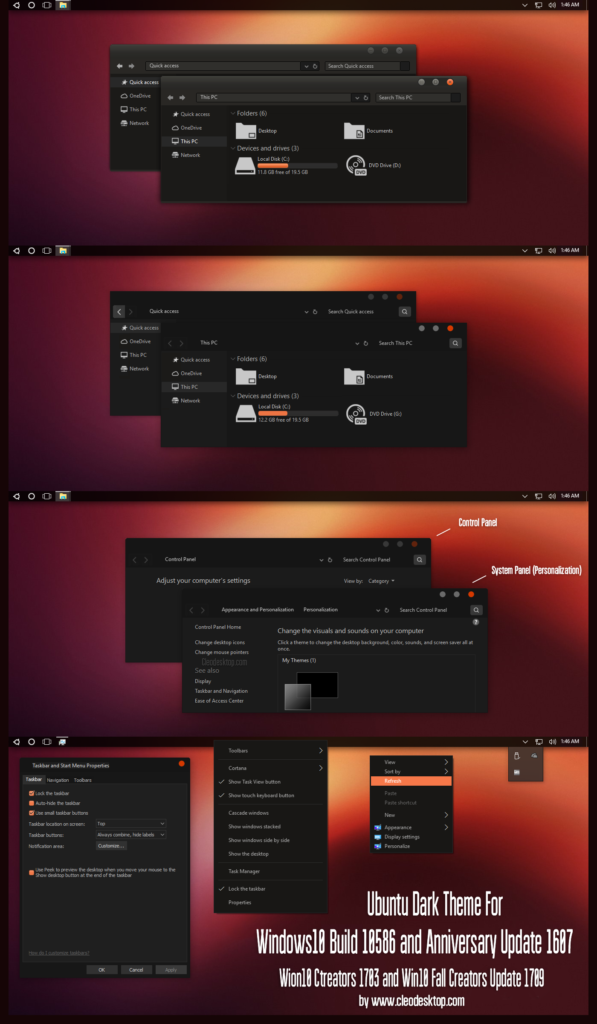
6. Ubuntu Dark Theme
If you are a Linux user, Ubuntu Dark Theme will provide you with orange colors and flat icons with a cool Linux-like look.
The theme is fully customizable so you can customize it to suit your taste. Just make sure UxThemePatcher is running before you start the installation process. You can get the theme files from here .
Warning before applying a Windows theme
Some of these themes make important changes to your system files. So always make sure to create a system restore point and backup it before trying to install it.






إترك رد