Have you ever downloaded files to an Android device and weren’t able to find them? It happens all the time! However, the downloaded files don’t just disappear.
All downloads (photos, videos, and other media) end somewhere on your phone, and there are several ways to find them. Here are five ways to access downloads on your Android phone.
Read also:
- Are you a fan of taking pictures? Here are the 5 best photo editing apps for iPhone and Android phones!
- Android application! Listen to your favorite YouTube music, save it with one click, and play it in the background!
- Add photos of contacts on their Android phone from their Facebook accounts via this application!
1. Get instant access via the notifications panel:
First, the simplest method. Whenever you download a file to your Android device, you will receive a notification in the notification tray. Here’s how to locate downloads via the notification panel.
- Download your file (wait for it to reach 100%).
- Click the download notification and open your downloads.
2. Locate the downloaded files using the pre-installed file manager:
Your Android device should have a preinstalled file manager. Here’s how to find downloads with the default file manager app for Android.
- Open the app drawer. You can usually open it by clicking on the icon with several dots below the home screen icon, or by swiping up from the bottom of the screen.
- Tap on an app called My Files, Downloads, or File Manager, depending on your Android device. If your Android device does not have any of the above options, you might want to use a third-party file manager. We’ll look at how to do that next.
- Go to the File Manager app to find the Downloads or Downloads folder. Click on it to access the downloaded files.

3. Find your downloads using a third-party file manager:
The default file manager app works well but is not the easiest to use or navigate. If you don’t like it, or your Android device doesn’t have one, you can download and install a third-party file manager.
A popular and useful option is Cx File Explorer. It is easy to navigate and provides quick access to your downloads.
- Download Cx File Explorer (Free) from the Google Play Store.
- Open the app, then select Local> Downloads to see a list of your downloaded files.
- Select and open the file you are looking for.

Sometimes, downloads get slow or even fail. Fortunately, an online download manager can help speed up download speeds and resume interrupted downloads due to network problems. Here are the best download managers for Android.
Advanced Download Manager
4. Find Android Downloads from Windows PC:
If you find it difficult to navigate through a small screen, you can always view Android downloads from your Windows PC.
- Connect your Android device to your computer using the USB cable. You may receive a notification on your Android device asking what you want to do with the USB connection. Choose File Transfer.
- Click on the Phone option in Windows Explorer. Go to the Downloads folder and you will be able to see the downloaded files.
5. Use Google Chrome to find your downloads:
If you use Google Chrome as your browser, you can access the downloads directly from the menu. All other browsers have a similar option.
- Open Google Chrome.
- Click on the three dots in the upper-right corner of the Chrome browser.
- Select Downloads , and the files you downloaded from the Internet will appear. To search for a specific download file, tap the search icon at the top of the screen.
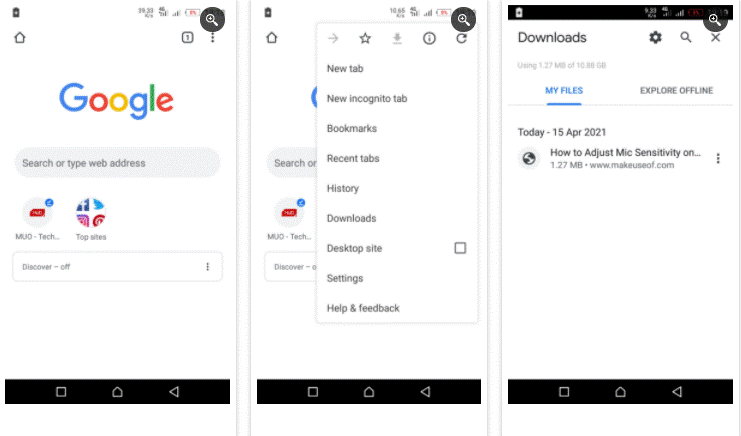
Learn where to find downloads on your phone
Now you know how to find downloads on Android.
It’s as if files, photos, and videos disappear after downloading them to your Android device. The files are there, hidden somewhere, and finding them shouldn’t be that difficult.






إترك رد