Netflix is an incredibly convenient streaming service that can be used almost everywhere. Computers, phones, tablets, and TVs all have their own apps that allow you to log into your Netflix account and enjoy the content. In either small or large doses.
Read also:
-
Review of the Asus ROG Phone 5, the expected gaming phone with 18 GB RAM!
-
-
TikTok launches new tools to deter bullies and ‘foster kindness’
-
Is Bitcoin safe to buy and use?
It can be easy to forget how many devices you’re signed in to, and you may need to sign out of Netflix everywhere. Therefore, this article will show you exactly how to sign out of Netflix on all devices.
Why would you need to log out of all devices?

You may have logged on to the hotel’s TV and forgot to check out again. You could have a family member or friend who continues to use your account even after deleting the Netflix profile and you asked them not to do so and he is still accessing your account.
Depending on which plan you subscribe to, you may only have access to broadcasts on one or two screens at a time. This means if someone else is watching you, you won’t be able to. By logging out on all devices, you’ll be in complete control of where you’re actually watching from.
It can only be for simple security purposes. If you log out of all devices, you don’t need to worry about anyone else using your account without permission.
How to sign out of all devices on Netflix using a browser.
Logging out of all devices using a browser is a fairly straightforward process. All you have to do is follow the steps below:
1- Go to Netflix.com .
2- Log in to your account.
3- Under Settings, select Sign out from all devices.
4- On the next screen, confirm click Logout.

This will sign you out of all devices. It might take up to eight hours for it to go into effect, but after that time you’ll be logged out of everything.
How to sign out of all devices on Netflix on Android:
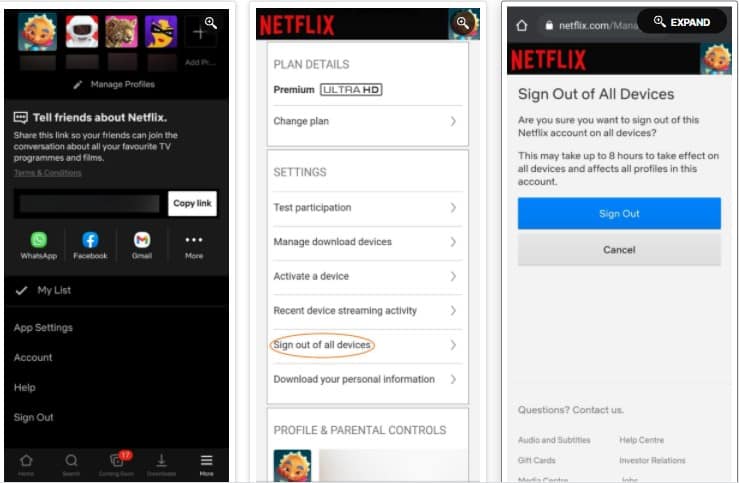
If you have the Netflix app on an Android device, you don’t even need to use a browser to log out of your devices. Here’s what you need to do:
1-Open the app.
2- Select a profile .
3-Click More ( Three Horizontal Lines )
4- Select an account .
5- Go to Settings > Log out of all devices.
6- Confirm on the next screen by clicking Logout.
As it happens when using the browser, this can take up to eight hours to take effect, so it may not happen right away.
How to sign out of all devices on Netflix on iOS:
Unfortunately, the Netflix app for iPhone and iPad does not have the functionality to log out from all devices.
You will need to follow the browser process described above to do this on iOS. On your iPhone or iPad, launch Safari (or the internet browser of your choice) and follow the instructions.
Now change your Netflix password

If you log out for security reasons, it may also be helpful to change your password at this point. You can do this in the same account section as before, but select Change Password. You will be required to enter the new password before you can set a new password.
This will prevent anyone with your login details from logging in again on another device. You will then be able to log back in to whatever devices you want to use it on without worrying about other places your account might be used.
Of course, you don’t have to sign out of Netflix everywhere. Alternatively, you can log out from one device if you want to stay logged in elsewhere.






إترك رد