There are a lot of files that you don’t need in Windows on your computer that take up a lot of space. From temporary storage files to junk files to Windows update files. But the problem is that it can be difficult to know which files are safe to remove. Let’s walk you through some of the Windows files and folders that you can safely remove. Let us help you save a lot of hard disk space on your computer in a safe way.
read more:
- Solve the problem of 100% disk usage in Windows 10, what does disk usage mean?
- 4 Ways to Fix “Not Enough Disk Space to Update Windows 10” Error
- How to clear “other” storage files on your iPhone
- Increase iPhone Storage, How to Solve Memory Full Issues on iOS
Disk Cleanup
Before we tell you which files and folders you can safely remove in Windows, you should know that manually deleting them is not the safest and fastest way. There is a tool built into Windows specifically designed for this purpose. We are talking about the Windows Disk Cleanup tool from Microsoft. Let’s take a look at this tool and what it can do.
At first you can access the tool by opening the Start menu and typing Disk Cleanup, open the tool.
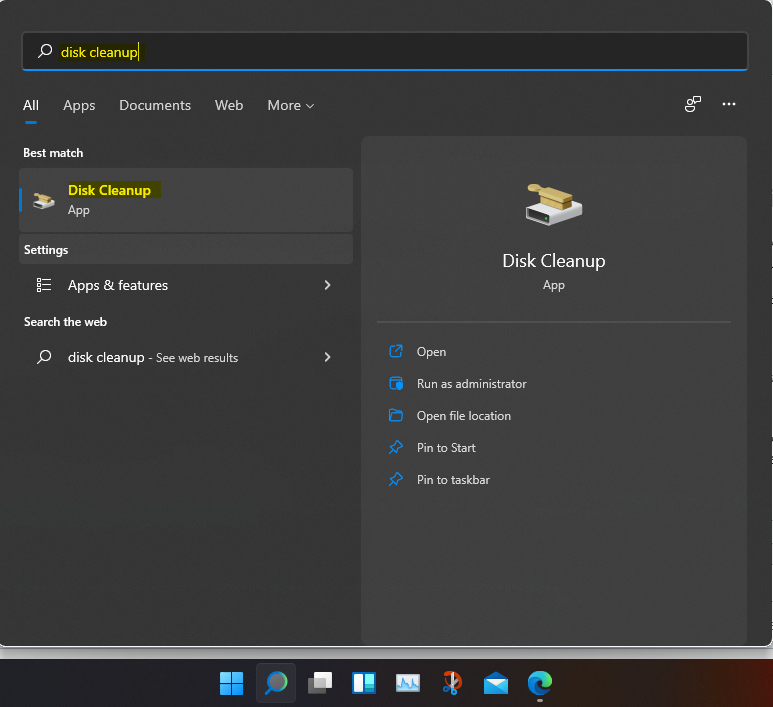
Then a list of disks that you want to clean of junk files will appear. Choose the system disk.
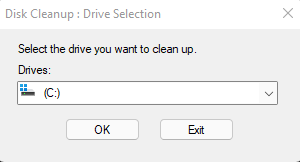
The tool will search the disk for junk files that can be removed from the disk, but it will not search within the system files. To clean up system files, click on the Clean up system files option, which requires administrator permission.
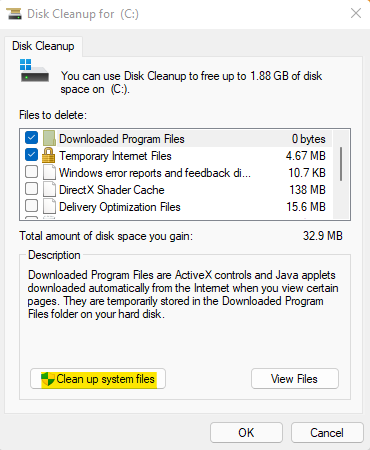
You will be asked again to select the disk you want to search in. Choose the system disk again. The tool will search the disk again and will not exclude system files from the search.
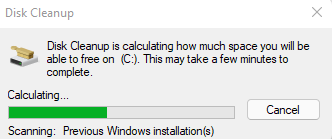
A window will appear with junk files that can be deleted, including files inside the system. Select what you want to delete and press OK.
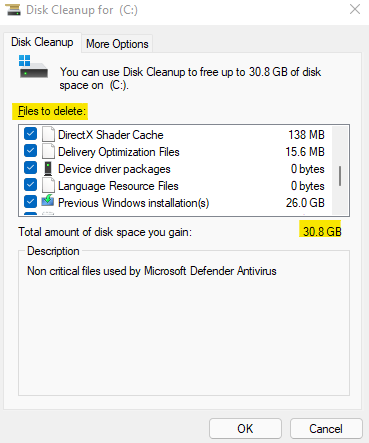
On my PC and as shown in the photo above. These files take up more than 30 GB of disk space.
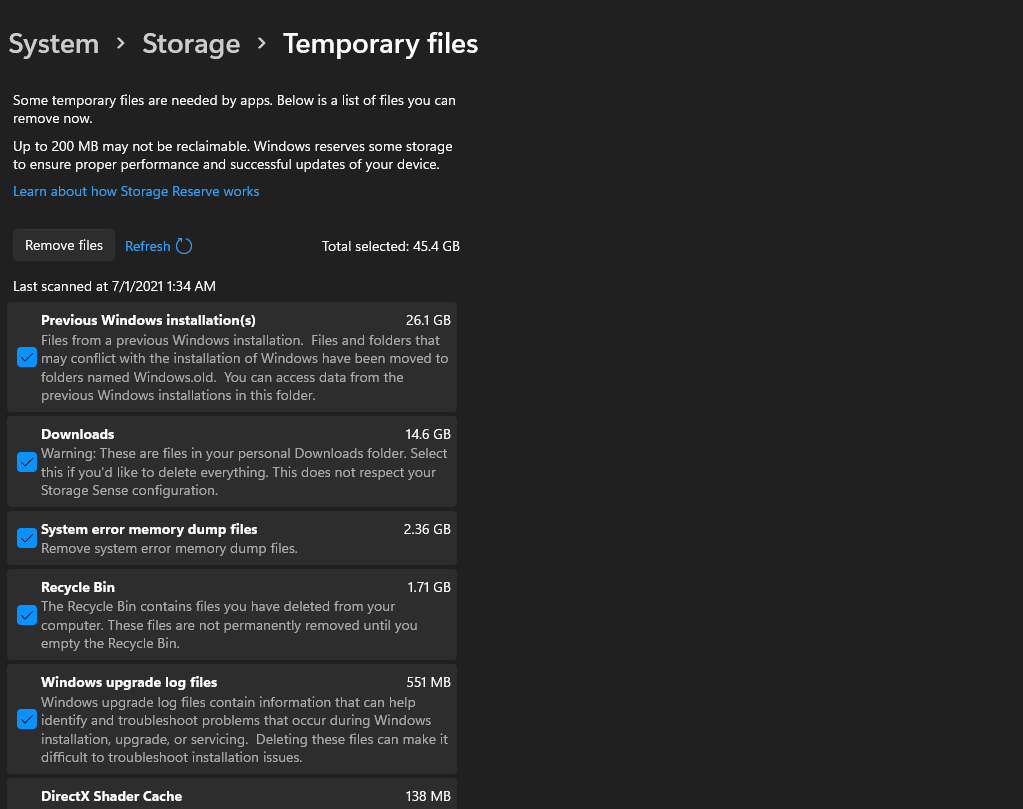

File location: C:\Windows\Temp
In the end
Windows system contains a lot of unnecessary files and folders. Indeed, your computer periodically cleans itself, so you won’t have to remove the contents of these folders yourself unless your disk space is really low and Windows is late to clean it up.
We recommend that you run the Disk Cleanup tool periodically once or twice per month. If you still need more space, try uninstalling some unnecessary Windows programs.


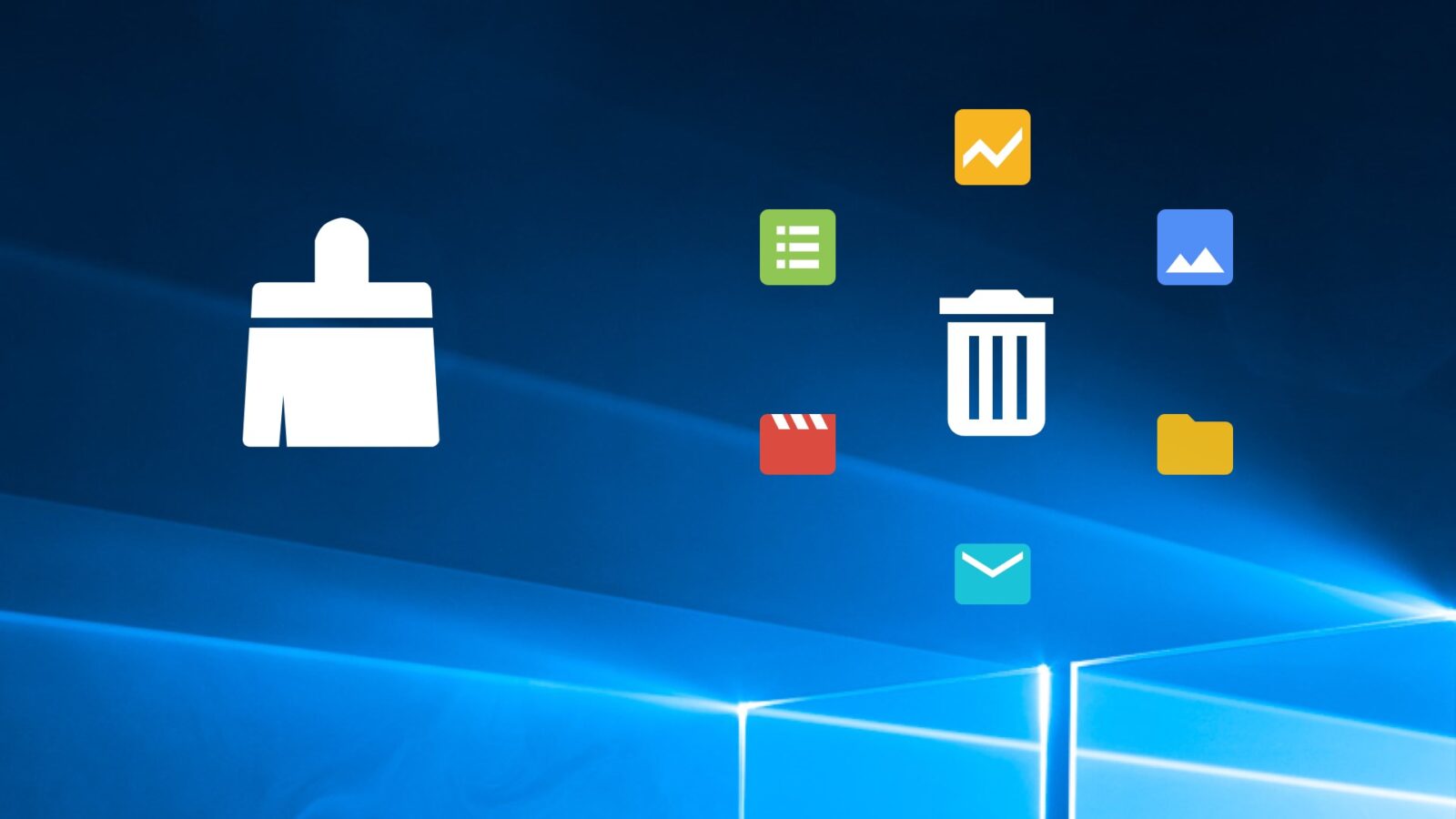
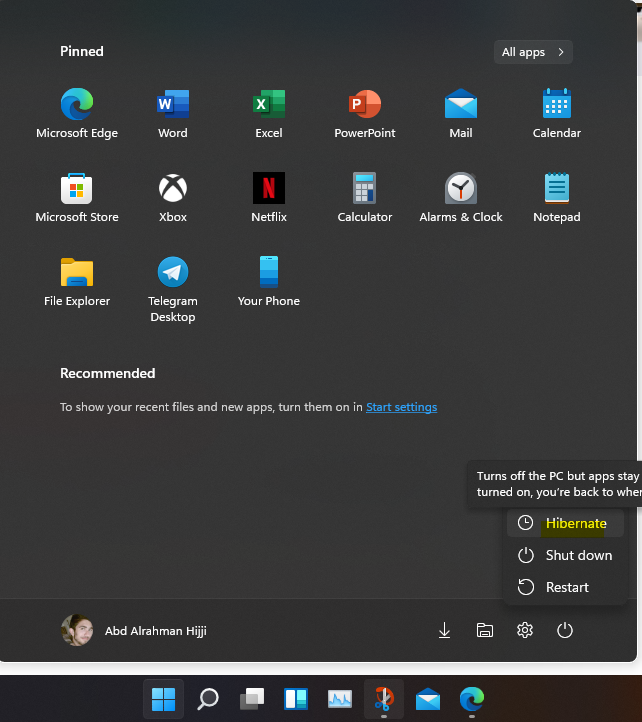





إترك رد