Many social media users own both Facebook and Instagram, and it can be fun to link their Facebook and Instagram accounts together and post the same picture to both accounts. Double comments and likes. But sometimes, you’ll just want your photos to appear on one of these apps. So how do you do that?
Here’s how to link and unlink your Instagram and Facebook accounts, and how to share any Facebook post to your Instagram account and vice versa.
Read also:
- A group of applications and sites for those who love to shop from the Internet.
- 6 common mistakes that computer users should avoid
- Why should you beware of the “new digital currency” mining app Bee?
- What is Tor Browser? A comprehensive guide on the dark web browser
Connect your Instagram and Facebook accounts
1- On your Instagram home page, go to your profile by clicking on the icon on the bottom right of the screen.
2- Once you are on your profile, click on the three horizontal lines in the upper right corner.
3- Tap on Settings .
4- Select an account. Scroll on and select Share to other apps .
5- You will see a list of apps that you can select and link to your Instagram account. Select Facebook .
6- You will then be required to enter your Facebook login information, including your email and password.
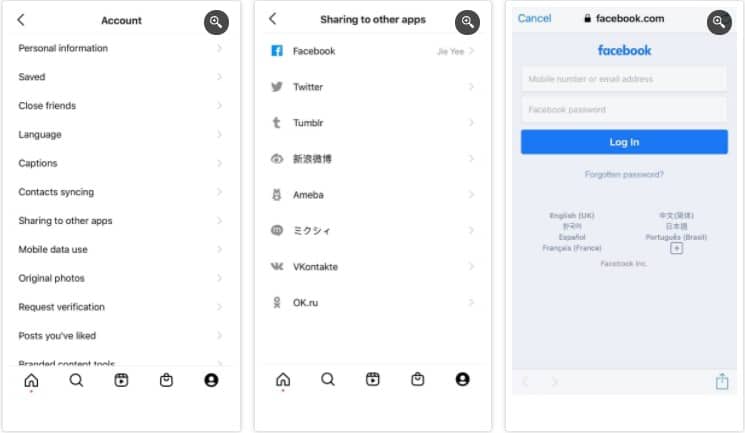
Both accounts are now linked, you will now have more exposure for your social media posts, and more engagement between you and the audience. Many companies link their Facebook and Instagram accounts for precisely this reason.
In fact, little and simple things like this actually are part of social media marketing, which is now the mainstream way of organizing a shiny brand.
Even though your accounts are linked, you will still have the option to toggle the picture’s sharing settings the next time you post a photo or story to Instagram.
Unlink your Instagram account from Facebook
Feel like you are sharing your life on Facebook and Instagram? Don’t worry dear, you can always unlink both accounts and enjoy a certain degree of privacy.
The steps for unlinking your accounts are slightly different than linking them. A while ago, Facebook introduced the Accounts Hub, a place where users can manage their connected Instagram, Facebook, and Facebook Messenger accounts in one place.
To unlink Instagram from Facebook, you will need to go to the Accounts Center. Now let’s see how to do that.
1- On your Instagram home page, go to your profile by clicking on the icon on the bottom right of the screen.
2- Once you are on your profile, click on the three horizontal lines in the upper right corner.
3- Tap on Settings .
4- Scroll down and select Accounts Center in the blue lines.
5- You will see the accounts and personal files linked to each other above. Manage Linked Experiences Click on Personal files.
6- Select your Facebook profile, then select Remove from Account Center with red lines.
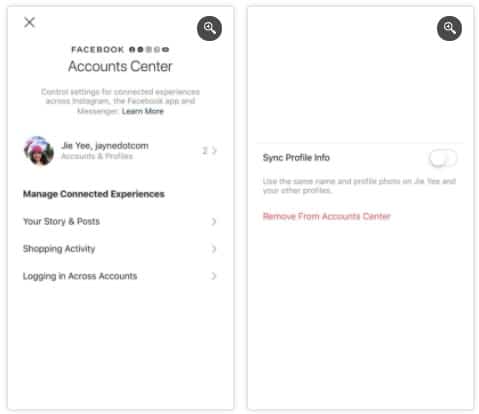
Once you unlink your account, posts on Instagram cannot be shared to Facebook.
It’s not just the photos that you can share on both pages. Did you know that you can also share your Facebook posts to Instagram and vice versa? However, the catch is that this functionality is only available for business pages.
So, if you run a business page on Facebook and want to learn how to cross post on Instagram, you must first connect your business page to your Instagram business account, and this can only be done on a computer or laptop.
All you have to do is follow the steps below.
1- Log in to your business page on Facebook .
2- Go to Settings in the lower left corner .
3-Scroll down and select Instagram .
4- Select Link Account .
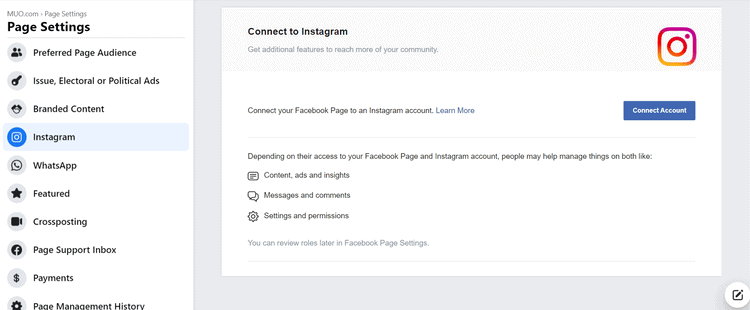
You will then be required to enter the login information for your Instagram business page.

After entering the required information, both accounts will now be linked to each other. Once this happens, you can try cross-posting from Facebook with your business page to make sure everything works.
1- Create a new post.
2- Before sharing it, you should be able to see the new Instagram option within the news feed.
3- Tick the option .
4- Finally, click on ” Share Now “.
Keep in mind, that there are several limitations to this job. Firstly, you can only post the clips to Instagram if your post contains an image. This means if your Facebook post is just a text post, you don’t have the option to share it on Instagram.
After that, this function only works for brand new posts, which means you will not be able to re-share an old post from your business page on Instagram.
Doing the opposite and sharing an Instagram business post to your Facebook business page follows a similar process. You should also ensure that both trading accounts are connected before posting.
To see how to do this.
1- On the main page of your Instagram business, go to your profile by clicking on the icon at the bottom right of the screen.
2-Select settings.
3- Select an account.
4- Scroll and select Share to other apps. A list of apps that you can select and link to your Instagram will appear. Select Facebook.
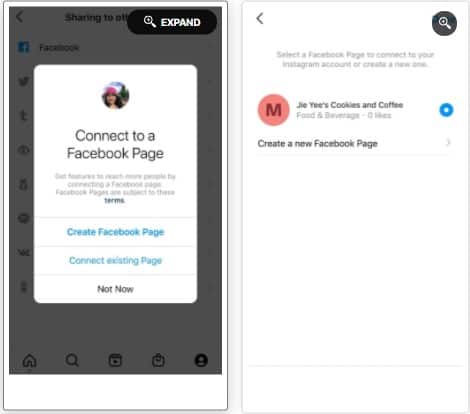
According to the official Instagram help site, your Instagram account will be linked to your personal Facebook account by default.
Sometimes, however, you will have the option to create a new Facebook page or connect to an existing page. You can see an example of what this looks like in the image above.
Now, every time before publishing, make sure you select Share on and choose the page you are on.
Before you can do any of the above, keep in mind that you need to be a Facebook page moderator.
It’s easy to connect to Instagram and Facebook
Linking Instagram and Facebook accounts is a great way to increase social media interaction on both sites.
For small business owners, this method increases visibility and engagement. More popularity on your brand’s social media pages is a surefire way to gain more clients.
So, if you run a Facebook page on top of your personal account, why not try linking it to Instagram and see if you get more impressions online?




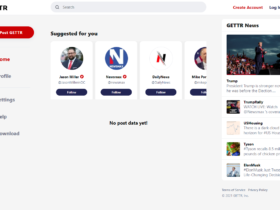


إترك رد